Sometimes we store files on a pen drive but windows fails to display them. What annoys the most is that when you check for the properties of the drive, it will show you that some disk space has been used. So how do you show these hidden files!
1. Insert your pen drive into the USB port of your computer
2. Find the drive letter of your connected pen drive e.g "I"
3. Open the command prompt (Type cmd at the search bar of the start menu and press enter)
4. type the following command: attrib -s -h /s /d *.*
5. Press enter and you are done
type "attrib help" (minus quotes) on the command line for explanation of the attribute command
1. Insert your pen drive into the USB port of your computer
2. Find the drive letter of your connected pen drive e.g "I"
3. Open the command prompt (Type cmd at the search bar of the start menu and press enter)
4. type the following command: attrib -s -h /s /d *.*
5. Press enter and you are done
type "attrib help" (minus quotes) on the command line for explanation of the attribute command
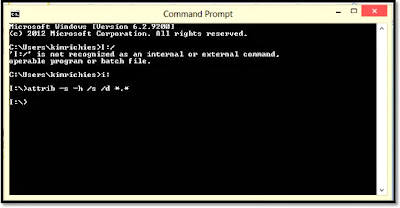
Wow... Impressive. I actually recently run this command at office! This guy's back up external drive had lost his data! Since I knew which file name he was looking for, I first recovered that single file specifically! with...
ReplyDeleteE:
dir /ah
attrib "folder name" -r -a -s -h
I however discovered that this was tedious so I run the one you just gave us.
So I discovered that (-) clears an attribute and if you want to rather add an attribute, you use (+). S is for system file attribute and and H is for Hidden file attribute!
So I.T Geeks, you longer need to download any software to hide a file or doc from users either on your drives.
Oh I forgot to explain two more things: the /s specifies the files in the selected path and the /d Specifies the folders in that path. So it would be optional if you want to hide or recover a folder or a file alone! The *.* helps run one attribute at a time.
Delete