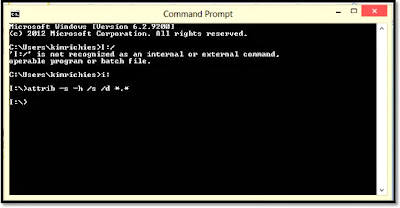Sometimes we store files on a pen drive but windows fails to display them. What annoys the most is that when you check for the properties of the drive, it will show you that some disk space has been used. So how do you show these hidden files!
1. Insert your pen drive into the USB port of your computer
2. Find the drive letter of your connected pen drive e.g "I"
3. Open the command prompt (Type cmd at the search bar of the start menu and press enter)
4. type the following command: attrib -s -h /s /d *.*
5. Press enter and you are done
type "attrib help" (minus quotes) on the command line for explanation of the attribute command
1. Insert your pen drive into the USB port of your computer
2. Find the drive letter of your connected pen drive e.g "I"
3. Open the command prompt (Type cmd at the search bar of the start menu and press enter)
4. type the following command: attrib -s -h /s /d *.*
5. Press enter and you are done
type "attrib help" (minus quotes) on the command line for explanation of the attribute command